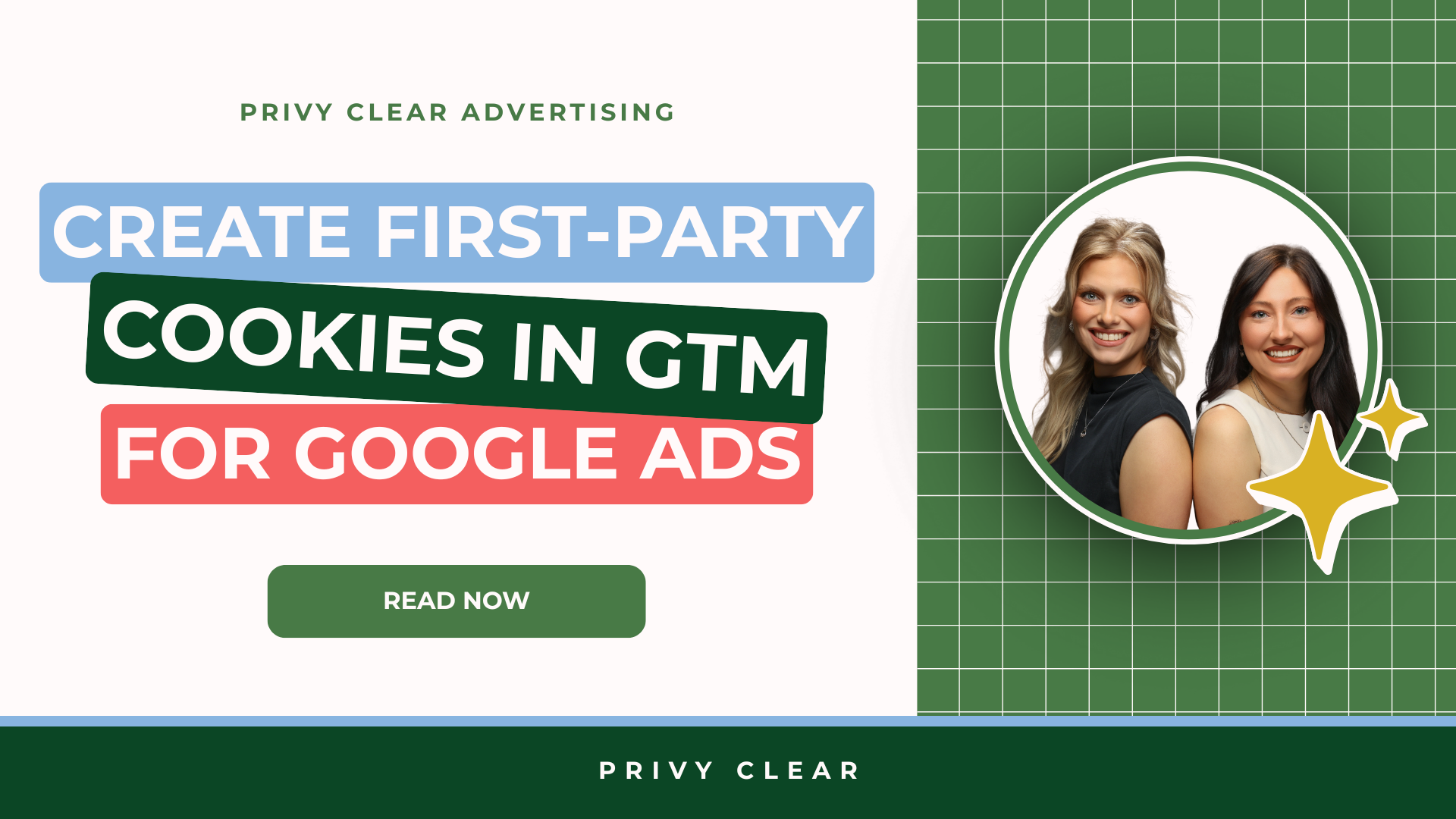Why First-Party Data Tracking is Important for Google Ads
In case no one has told you yet… It’s time to start owning your own data through first-party cookie tracking.
For the first time in internet history, consumers are paying close attention to how their data is collected, stored, and used. And rightfully so. Data privacy is no longer just a buzzword—it’s reshaping the entire digital marketing industry.
If you run ads or track user behavior online, there’s one big change you need to understand:
Third-party cookies are going away.
And that’s a problem—unless you’re ready for it.
What Are Tracking Cookies?
Cookies have been around since 1994. They’re tiny text files stored in your browser. Marketers use them to track things like:
- Where you came from (Google search, Facebook ad, email, etc.)
- What you did on the site (clicked a product, abandoned a cart)
- Whether you’ve been here before
But not all cookies are the same.
First-Party vs. Third-Party Cookies:
- First-party cookies: Set by the website you’re visiting. You own and control this data.
- Third-party cookies: Set by someone else (usually an ad platform or analytics tool). You don’t own or control this data.
For years, advertisers relied on third-party cookies to track users across sites, build audiences, and optimize campaigns.
That era is ending. Well, it’s pretty much ended.
Third-Party Cookies Are DEAD
Google Chrome, the most popular browser in the world, is phasing out third-party cookies completely by late 2025. Safari and Firefox already block them by default.
This change has massive ripple effects. It:
- Breaks most retargeting ads
- Limits conversion tracking
- Makes audience building harder
- Shifts power (and data) away from marketers and into the hands of platforms like Google and Meta
AI Is Making Data Tracking Worse
Ad platforms promise “one-click” campaigns—Smart Campaigns, Performance Max, Advantage+. They look easy: Google writes ads, picks keywords, sets bids. But easy can hide risk.
Our team recently audited an account that ran Smart Campaigns for three years. The in-house staff assumed Google “had it handled.” Reality check:
- No keyword data
- No usable audience insights
- No clue which ads worked
Smart Campaigns don’t expose the levers that pros need. Advertising without data is like sailing without a compass.
First-Party Cookie Solutions Exist
The fix is simple in theory: collect customer data on your own domain and share it with your ad platform in a privacy-safe way. Google calls this feature Enhanced Conversions.
What Are Enhanced Conversions?
Enhanced Conversions add hashed customer details (email, phone, name, address) to your standard conversion tag. Google scrambles those strings with SHA-256 before they leave the browser. On Google’s side, the hash is matched against signed-in users to improve reporting and and match rates.
Our Free Script:
We built and open-sourced a Custom JS Variable for Google Tag Manager (GTM). It gathers user-provided data (email, phone, and address fields) and returns it in the exact shape Google needs.
10-Minute Set-Up Guide
Tip: keep two tabs open—GTM and Google Ads—while you follow along.
1. Create Your Data Variables
Most sites collect lead info through a form. Pull those values into GTM as variables:
| Field | Common Source | GTM Variable Type |
|---|---|---|
#email input |
DOM Element, DLV, etc | |
| Phone | Data Layer push | DOM, DLV, etc |
| First name | #first_name |
DOM, DLV, etc |
| …and so on |
2. Add the Custom JS Variable
-
Variables → New → Custom JavaScript
-
Name it
Enhanced Conversion Object. -
Paste the script from GitHub.
-
Edit the variable names inside the code to match Step 1.
3. Turn On Enhanced Conversions in Google Ads
-
Google Ads → Tools & Settings → Conversions
-
Pick your primary conversion action.
-
Click Settings → Enhanced Conversions → Enable.
-
Choose “Google Tag Manager” as the implementation method.
4. Link the Variable to Your Conversion Tag
If you use the Google Ads tag template:
-
Open the tag → Enhanced Conversions → Turn On
-
Choose “Use a variable” and pick
Enhanced Conversion Object
5. Test on Google Tag Assistant
-
Open Tag Assistant → Preview your site.
-
Fill out the form and submit.
-
Look for a
user_datapayload. It should contain hashed strings, never raw emails. -
In Ads, check Diagnostics under Enhanced Conversions after 24 hours. Google will confirm matches.
Need Help?
Privy Clear configures GTM, GA4, and Google Ads for brands that are ready to take their growth seriously.
If you’d rather focus on growth and let us wire the tech, reach out. If you’d rather DIY a solution, still reach out! We want to be a resource, always.